CreditUnions.com is the place for vetted strategies, best practices, and industry insights straight from the mouths of industry executives.
We try to put our best content forward every day, but we realize sometimes you’re not focused on what we’re featuring. So, we give you the option to save articles, blogs, and videos for later.
My Library, now also available on your mobile device, makes it easy to self-curate your favorite strategies, lessons, and data trends.
- Did you just read about a strategy you want to visit during your next planning session? Save it to My Library.
- Did a headline catch your eye, but you don’t have time to dig in? Save it to My Library.
- Did you read something two weeks ago and now you can’t find it? Should have saved it to My Library.
How To Save To My Library
CreditUnions.com gives readers two ways to save articles, blogs, and videos to My Library.
On Your Desktop: Simply click on the My Library icon located in the content’s share bar (while you’re there, go ahead and tweet it, too.)

Or, as you read, a slide out will remind you that you can save items you like.
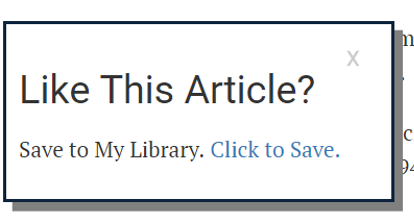
Either way, once you’ve saved an article, blog, or video, you’ll receive a confirmation and the ability to click through to visit My Library.

Congratulations! You’re on your way to building a resource geared specifically toward your personal interests. Note: To use My Library, readers must be logged in to their CreditUnions.com account.
*New For Mobile Readers Take Us On The Go*
U.S. adults spend 3.5 hours every day on their mobile devices. That’s why CreditUnions.com makes it easy to save content anytime, from any place, on any device.
The process to save to My Library from your mobile devices is the same as on your desktop. Simply click the bookmark icon at the top of the article or blog and go about your day.
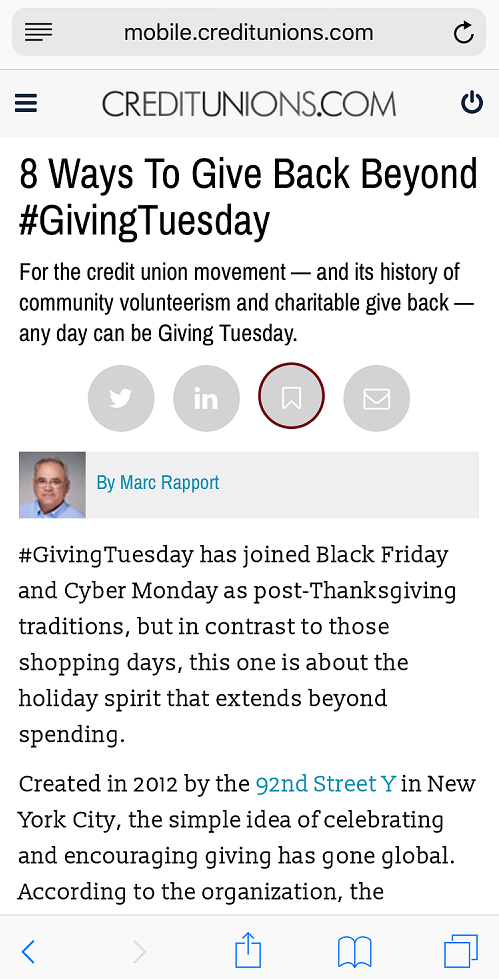
How To Visit My Library
After you’ve saved your favorite strategies, lessons, and data trends, how can you find them?
On Your Desktop: The My Library link is located in the upper right corner of the webpage adjacent to the links to the Callahan Portal and CreditUnions.com account information.
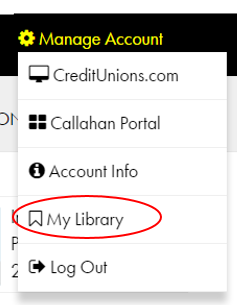

Click on My Library to see your saved items.
Once you’re in My Library, you can sort saved items by date saved, author, and title.
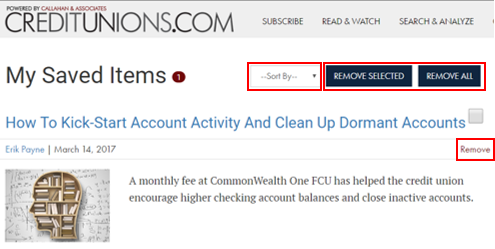
You can also delete items you no longer wish to save. Check the items you want to delete and hit the remove selected button. Or, if you want to start from scratch, hit the remove all button to reset My Library. You now havenothing saved.
Just like with adding items, a dialogue box will ask you to confirm your selection.
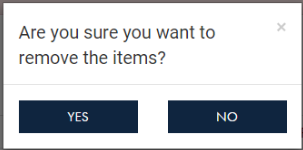
*New For Mobile Readers*
Catch up on reading over the weekend, on vacation, or during the evening commute. To find My Library on your mobile device, click the hamburger icon in the upper left corner, then select My Library from the menu.
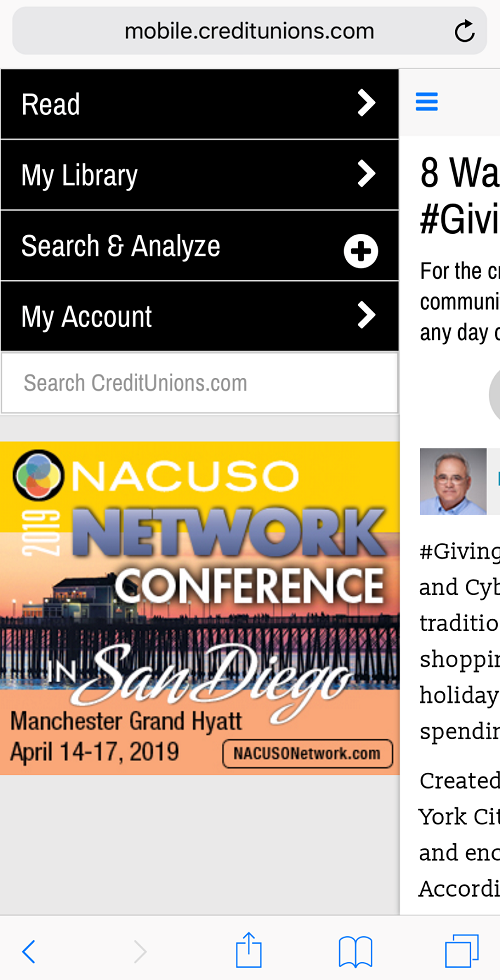
All your saved content is waiting there for you to enjoy.

Why Can’t I Read A Saved Item?
Please note, after a select amount of time, certain material on CreditUnions.com is available only to Callahan clients. That material will still appear in My Library; however, you’ll receive a prompt to upgrade your reader access when you try to access it.
From My Library, you’ll know what content is available only to Callahan clients by the lock icon denoting exclusive content.
We don’t want anything to diminish your ability to access the content you want.Learn how to unlock the best CreditUnions.com has to offer from strategies and data trends to lessons learned and first-person perspectives.
We’ve got it all on CreditUnions.com. It’s time to save it to My Library.